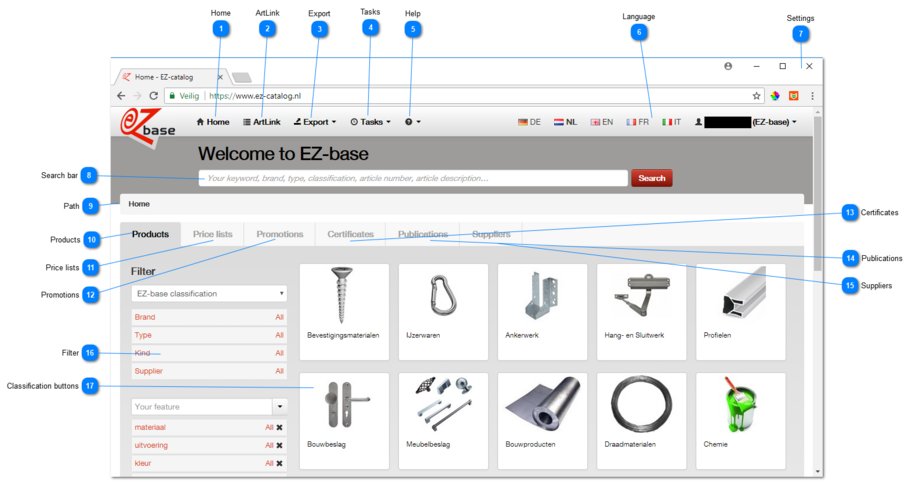Products (home)
After logging on, the homepage of EZ-web will open, on the Products tab.
|
Find instructions for the ArtLink here.
|
|
Find instructions for Exporting data here.
|
|
Find instructions for Tasks here.
|
|
Find instructions on Help here.
|
|
Here the language can be selected.
For a detailed explanation of languages and the functioning of the language flags see Edit user information.
The chosen language is bold.
The language flags are only visible as the languages Dutch and French are chosen in the settings. Please contact EZ-base when this setting is desired.
|
|
Using the pull-down menu next to the log on name you can manage various system management issues. Please find extended instructions here.
|
|
In this search bar you a keyword can be entered (not case-sensitive). After hitting enter or clicking the 'Search' button, all underlying tabs will be searched for this keyword. You can view the reaults by opening the tab concerned.
In the Products tab the search result can be refined using the filters. Please find extended instructions for searching and finding here.
|
|
Home will always open the Products tab. Find instructions for the various filter possibilities in this tab here.
|
|
Please find instructions for this tab here.
|
|
Please find more information here.
|
|
Find instructions for this tab here.
|
|
Please find instructions on this tab here.
|
|
Please find instructions for this tab here.
|
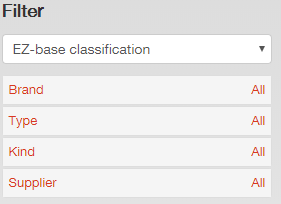 In het Products tab you can filter extensively. Find more information here.
|