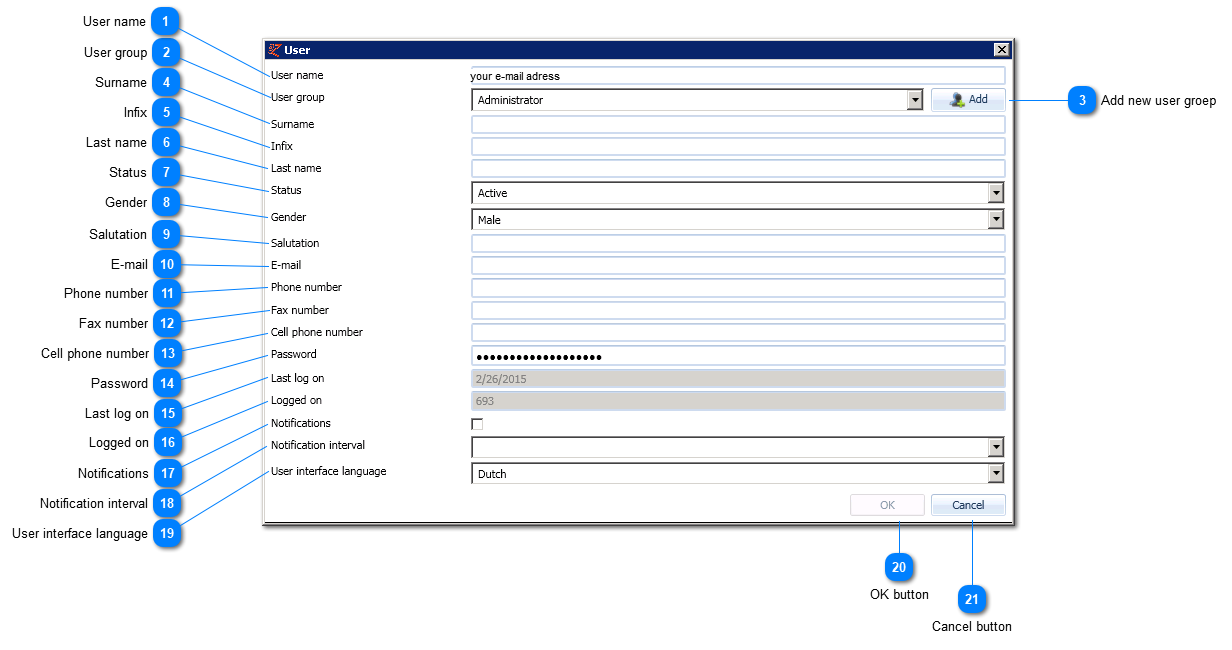User
In this screen all user information can be submitted to add a new user. Also, information can be modified in this screen.
You can add or edit user information in the Management tab -> 'Users' -> Add user or double click a user.
NB: the fields that are marked red are mandatory.
|
Enter the user name for the new user here. NB: this must always consist of a valid e-mail address. It will be used logging on to both EZ-web and EZ-catalog.
More than 50 positions is forbidden.
|
|
Enter the password for a new user here. The password applies to both EZ-web and EZ-catalog. NB: the password is case sensitive!
|
|
Using this pull down menu the language of the user interface in EZ-catalog can be selected. The menu options, buttons, screen descriptions, field descriptions and error messages will subsequently be shown in this language. This will modify the interface language of both EZ-web and EZ-catalog.
For changing the language, please find Edit user information and Select language
|