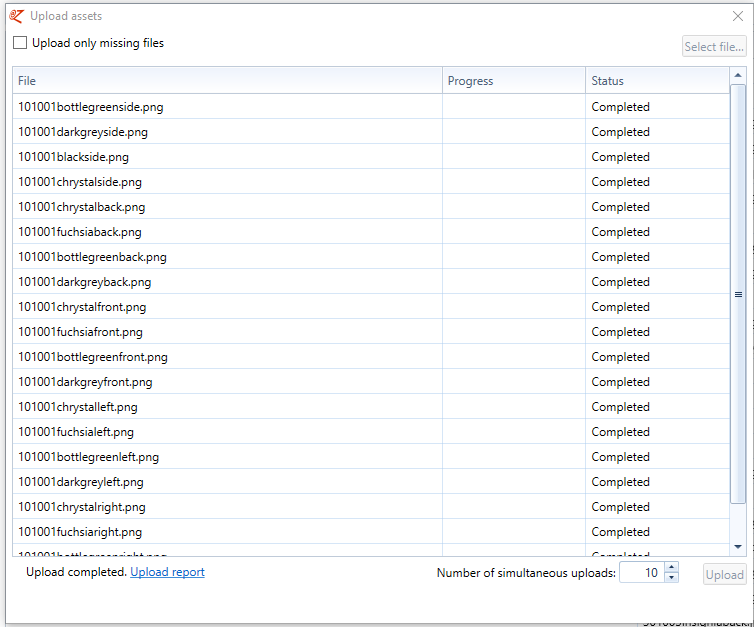In 'Upload assets' you can renew existing assets in EZ-base.
Assets can be uploaded in the System management tab and subsequently the 'Upload assets' button.
 System management tabIn the ‘System management’ tab you can manage assets.
|
 Upload assets buttonUsing this button you will open the 'Upload assets' field.
|
 Upload assets field
|
Upload missing files only
|
Unchecked: all assets are uploaded, also existing asset are renewed (default option). Assets where the name is the same but the extension is different are also uploaded (for example: image1.jpg is now in the database and image1.png is uploaded, it will replace image.jpg). It must be an extension that belongs to the asset type. For example, a jpg cannot be replaced by a pdf.
Checked: only new assets are uploaded (in Assets export, Exists is set to N: no file is present).
|
|
Select files
|
Here images can be selected from the own network environment.
|
|
Upload
|
Physically transfer the selected files.
|
|
Number of simultaneous uploads
|
This number determines the burden on the own desktop.
| |
 Upload reportHere you download the upload report of the uploaded assets. After downloading an Excel file can be opened. This file contains two sheets, a sheet with the report of the uploaded assets and a sheet with the unmatched files.
|