Log on
To log on to EZ-catalog, please follow these steps:
3. Download management application EZ-catalog. To do so, go to the settings in EZ-web and click "Download EZ-catalog". A shortcut will be installed on your desktop.
Using this shortcut EZ-catalog can be accessed. The following screen appears:
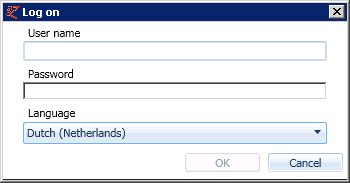
When logging on, the data language is be selected using the pull-down menu. Modifying the data language can also be done in EZ-catalog and EZ-web.
Do not confuse the data language with the user interface language. Find information on this subject in EZ-web (Edit user information) and in EZ-catalog (User).
The password can also be modified here.
After clicking OK, EZ-catalog will open.
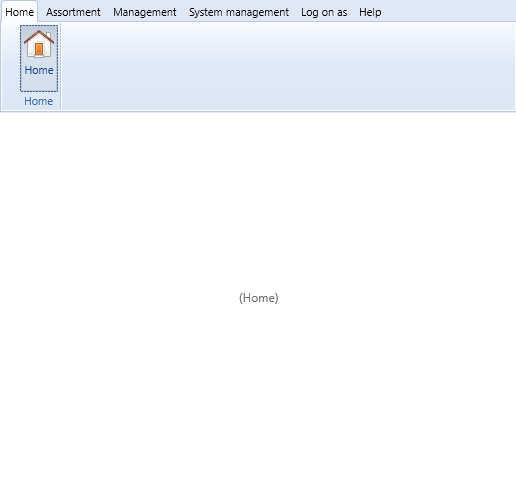
In the underlying pages the tabs are explained: