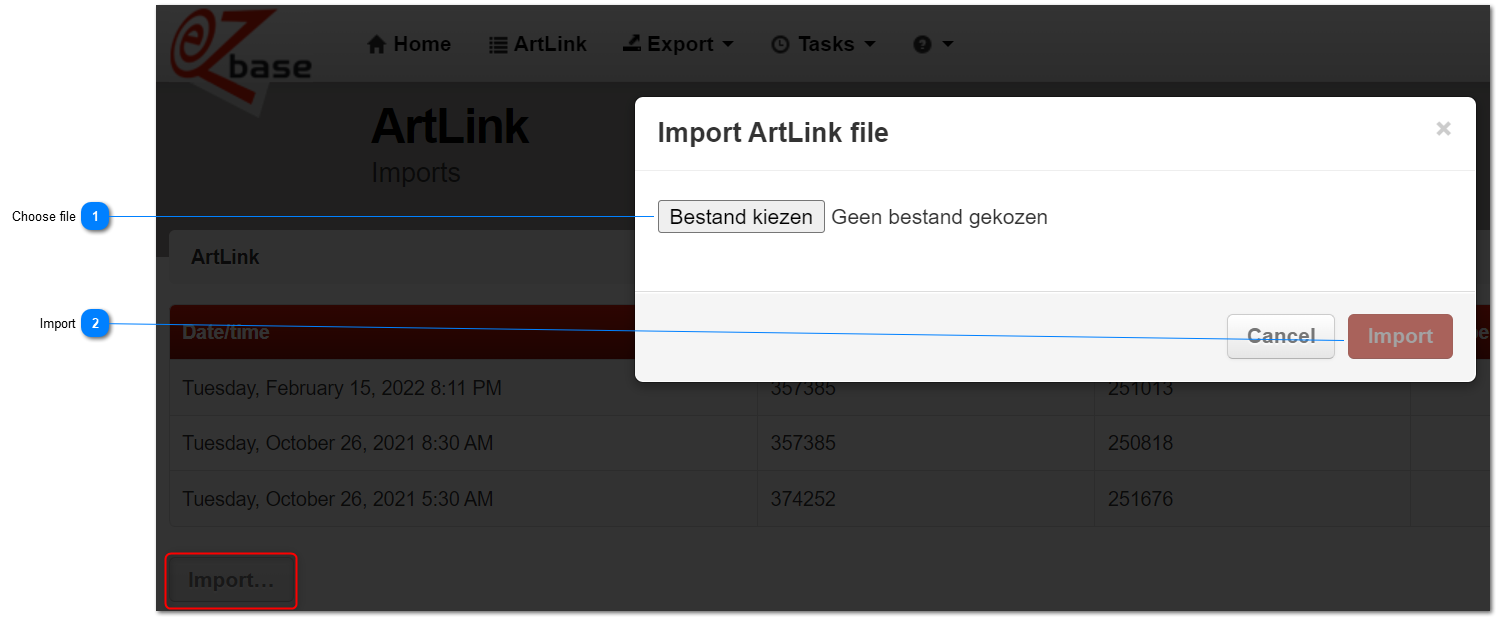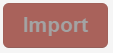Manual import
Linking can be accomplished through an ArtLink.xml or ArtLink.txt import that contains data from the own system. The ArtLink.txt is an old format whicht is still supported. This .txt format is a limited version of the complete ArtLink cycle and contains fewer items than the .xml format.
It is preferable to use the .XML format; this contains more possibilities to import own information.
Make sure that the ArtLink file to be imported is a complete delivery, because the ArtLinks will be completely rebuilt in EZ-web based on this import (it is a full import).
Both unzipped and .zip files can be uploaded.
Manual import of an Artlink file can be found in EZ-web, at the top in the main menu 'Artlink', then right at the bottom the button Import...
Find here for the most common causes when the ArtlLink import fails.
Find here you can find a file with the extended information on ArtLink import and export.