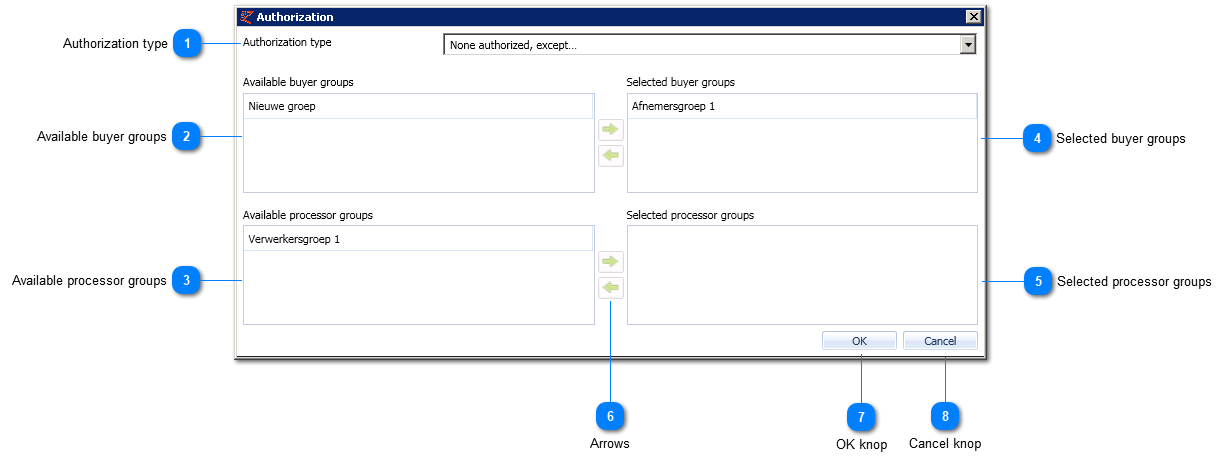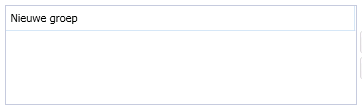Authorize selected article groups
In this screen the authorization can be managed for the selected lines in the article group table using the authorization screen.
Depending on your contact type, parts of the screen below will be visible or not.
This screen will open by clicking an article line and subsequently the Authorization screen in the Assortment tab -> 'Authorize'.
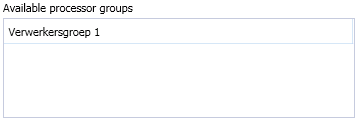 Available processor groups that are not yet member of the authorization type and can be added.
|
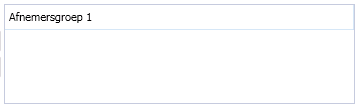 The selected authorization type (point 1) applies to the selected buyer groups.
|
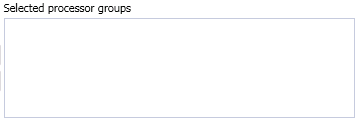 The selected authorization type (point 1) applies to the selected processor groups.
|
|
Clicking OK will save the modifications and return to the previous screen.
|
|
Clicking Cancel will return to the previous screen without saving any modifications.
|