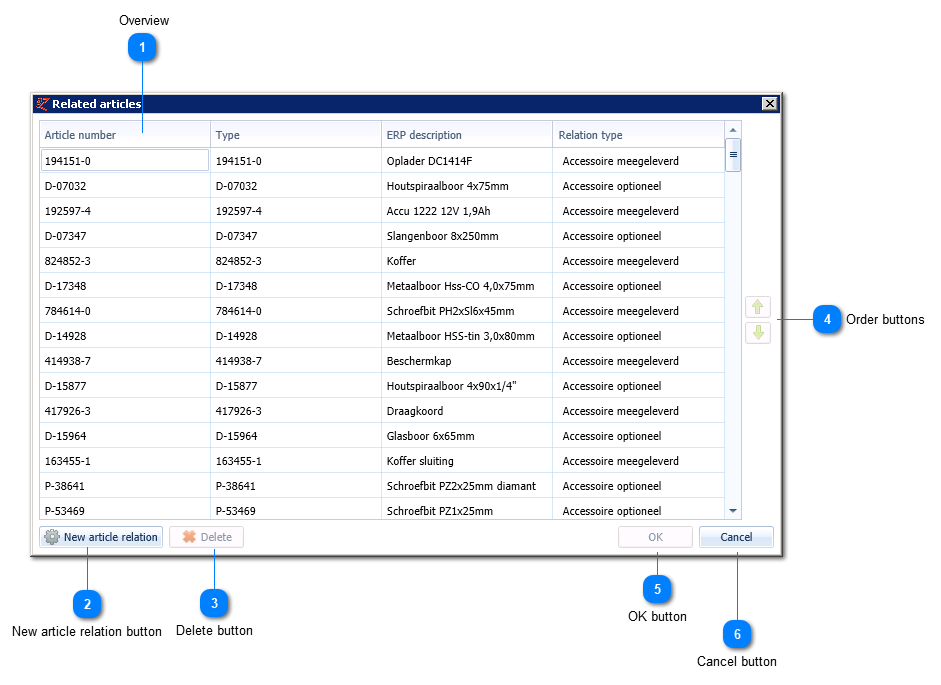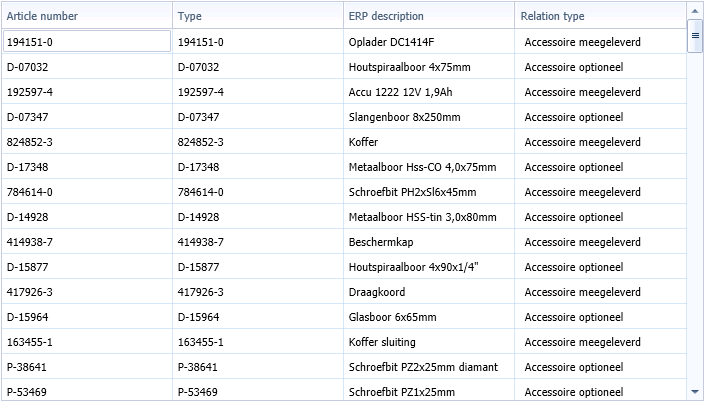Edit related articles
Article relations can be assigned at article line level. Here new article relations can be added or deleted.
It is also possible to define the type of relationship. Also, the order of the related articles can be determined.
To access your related articles you start at the Assortment tab and proceed to ‘Management’. Here, you double click the article group concerned and subsequently double click the article line concerned (bottom) and the 'Edit' button.
|
This button allows a selection to be made of the articles that are to be related to this article. All possible articles to be linked appear after starting this application.
A new article relation will automatically be created as:
A new related article is confirmed after clicking the 'OK button'.
|
|
These buttons can be used to change the order of the related articles. This is the order that is published on EZ-web. This is also the order that is exported.
When opening the overview, the saved order is shown.
The order buttons are only clickable in case one line is selected in the overview.
The order modifications are saved after clicking the 'OK button'. Order modifications will not be saved in case the 'Cancel button' is clicked.
NB: when editing the order, solely use the order buttons and click 'OK'. Do not sort the column headers during this process: the result can be unpredictable.
|