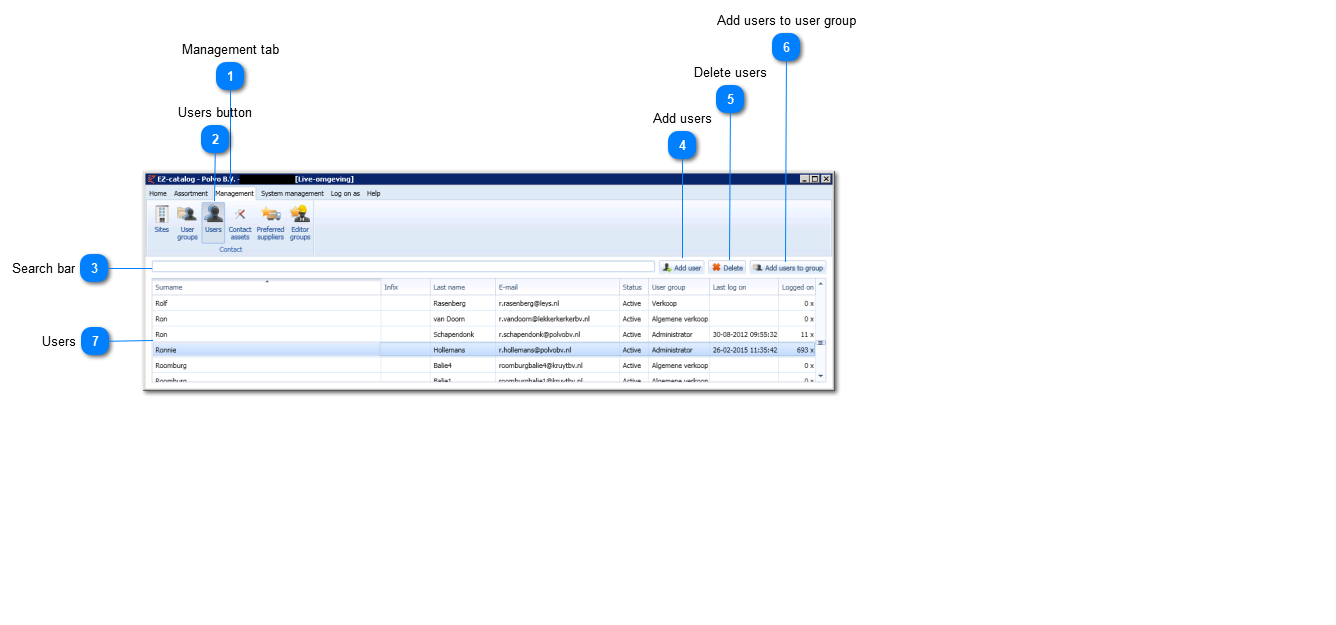Users
This screen presents all users of this relation. Different kinds of user information can be added, modified, matched and deleted.
You can edit users in the Management tab -> 'Users'.
|
This button adds the selected users to a defined user group. Doing so will apply the correct authorization when logging on.
|
|
Overview of all users of this relation. By double clicking a user will open the User screen in which different kinds of information can be managed.
|