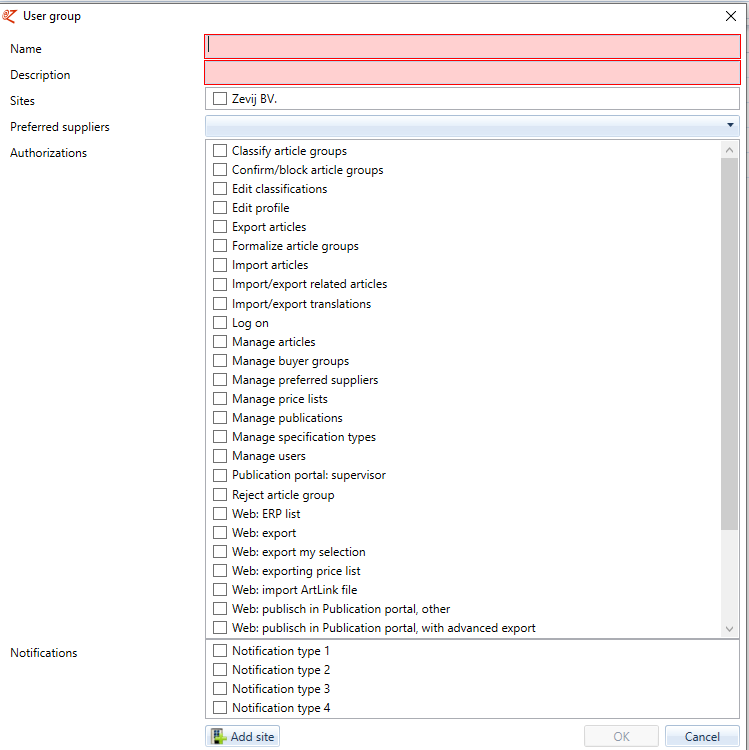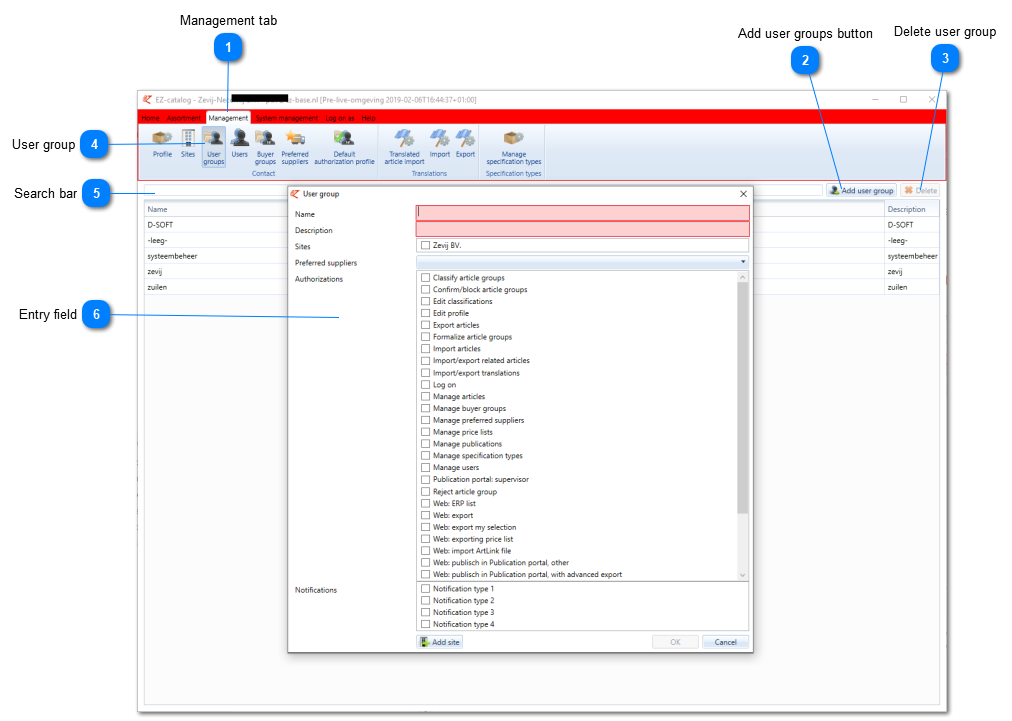To assign groups of users the correct authorization, a user group can be made (for example by position).
User groups can be found in the Management tab.
 Management tabIn the ‘Management’ tab one can manage the different elements of their organization.
|
 Add user groups buttonWith this button you can add a user group to your organization.
|
 Delete user groupWith this button you can delete the selected user group.
The following error may appear:
"Delete user group not possible due to use Preferred suppliers. Please contact EZ-base."
Deleting a user group with preferred suppliers can have a major impact on nightly processing and the availability of articles on EZ-web. Therefore, please contact EZ-base, we will assist you with this.
|
 User groupHere you can edit, remove or add user groups for your organization.
|
 Search barIn this bar you can enter a user group and search it.
|
 Entry field
|
Name
|
Enter the name you would like to assign to the user group here.
|
|
Description
|
Enter the description of the new user group here.
|
|
Sites
|
Select the concerned site(s) here, if applicable.
|
|
|
Select the preferred suppliers group for this user group. Only available for wholesalers and buying organizations.
This drop-down list is protected: the use of Preferred Suppliers can greatly affect nightly processing and article availability on EZ-web. Therefore, please contact EZ-base, they will assist you with this.
|
|
|
Select the preferred wholesalers group for this user group (not displayed here). Only available for processors.
|
|
Authorizations
|
Autorize the user group for the selected authorizations here.
|
|
Notifications
|
Notifications are no longer used by EZ-base.
|
|
|
Submit a new site
|
|
|