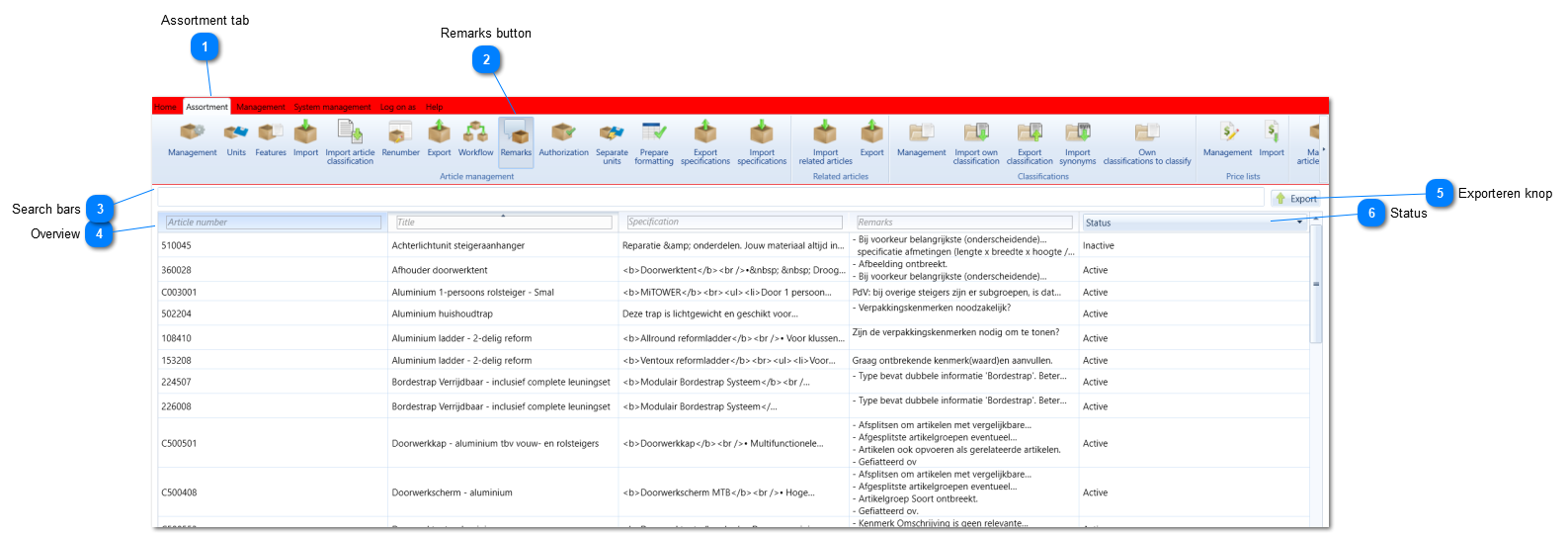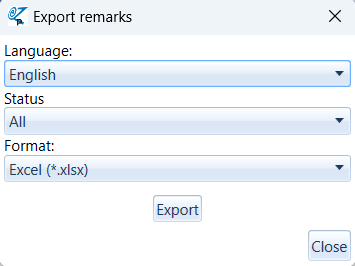Remarks
Clicking this button will provide an overview of all article groups that contain a remark and the corresponding remarks. These can be exported to Excel.
The full remark will open by double clicking the article group line.
The 'Remark' buttons will turn red in the article group screen and formalize screen and show an exclamation mark whenever a remark is active.
A remark can only be appointed to an article group. In case the remark concerns a specific article within that group, the article number will have to be mentioned in the text field.
Each article group only has 1 remark field. Responding to existing remarks can be done within the same screen.
No notification is sent whenever a remark is added or edited.
You can view remarks in the Assortment tab -> 'Remarks'.
 Overview of all article groups that contain a remark.
Double clicking will open this screen.
|
|
Here you can select active or inactive remarks.
An active remark will open automatically in the Formalize screen.
An inactive remark will not open automatically but can be viewed, entered or edited with the 'Remark' button.
|
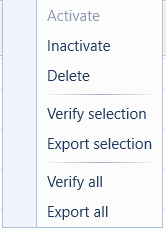 If the right mouse button is used in the overview, the above menu appears.
- Activate: the selected remarks with status Inactive become Active (only to be used if 1 or more remarks with status Inactive are selected)
- Inactivate: the selected remarks with status Active become Inactive (only to be used if 1 or more remarks with status Active are selected).
- Delete: the selected remarks are deleted.
- Export selection: the Export screen will open. The article groups from the table that are selected form the basis for creating an article export here. This option can only be chosen if a selection has been made in the table. “Include remarks” is checked by default.
- Export all: the Export screen will open. All article groups that appear in the overview (regardless of whether they are selected or not) form the basis for creating an article export here. “Include remarks” is checked by default.
|