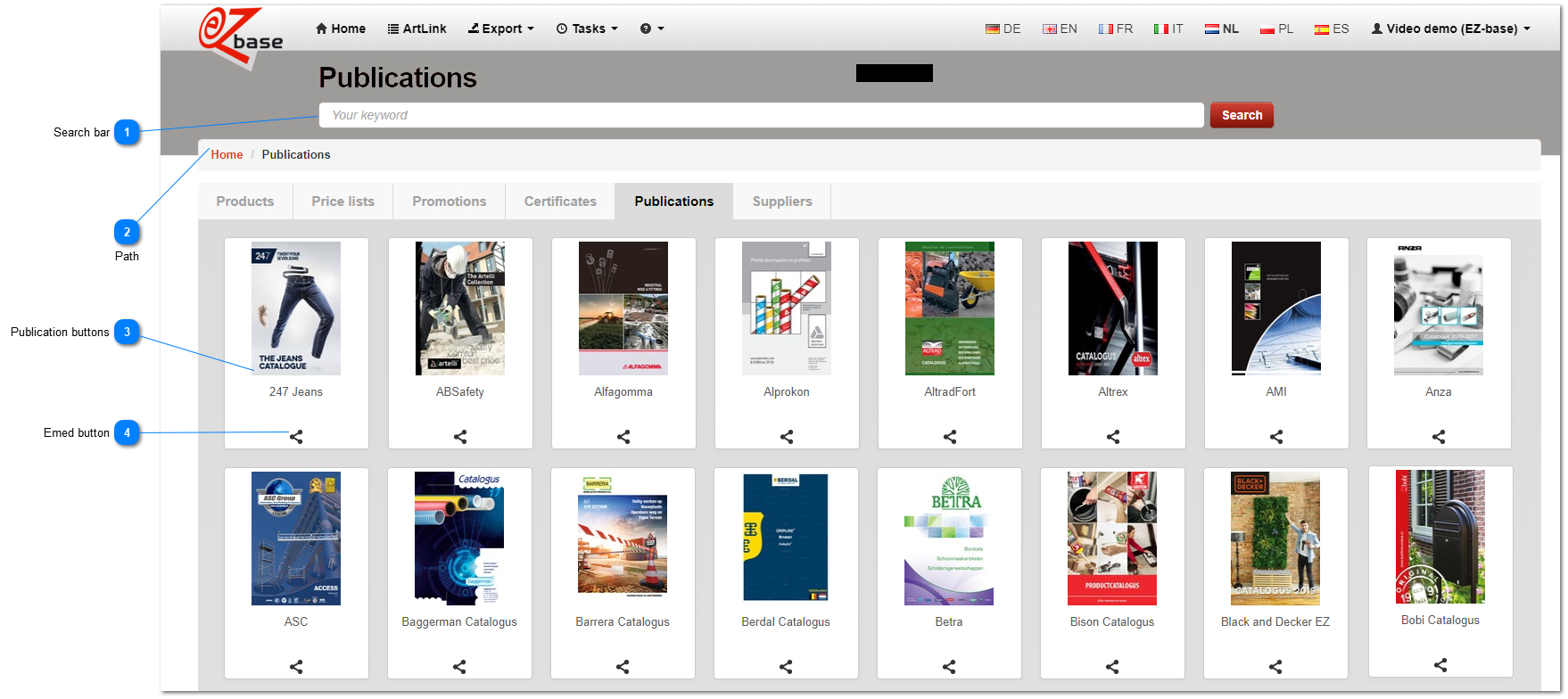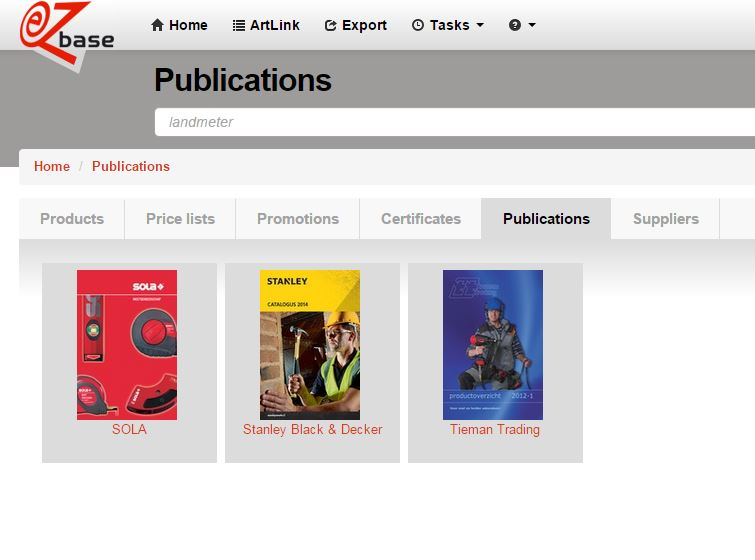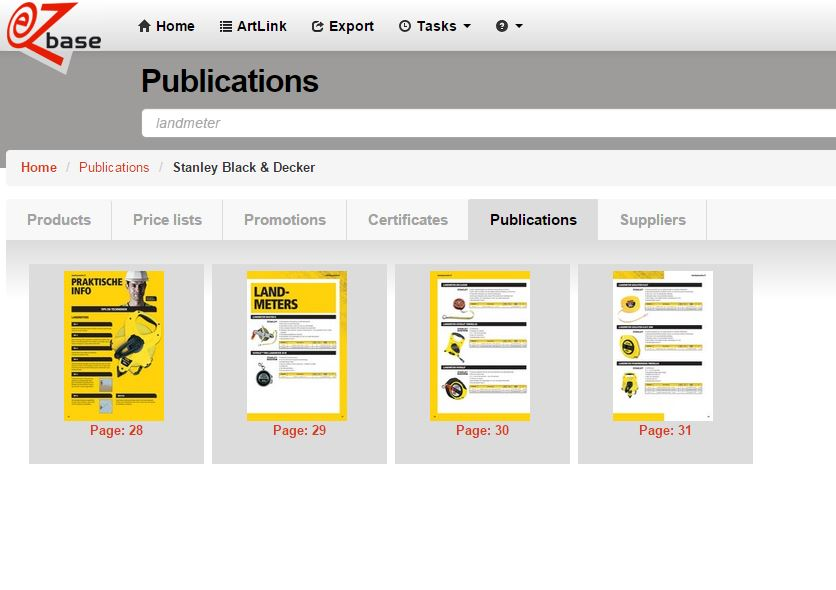Publications
The screen below contains publications that are made available digitally in EZ-base by making them browsable. Is your catalogue not included? Please contact EZ-base for the possibilities.
In each publication the products are linked to the article data in EZ-web. This way it is possible to browse from the catalogue to the article detail page in EZ-web.
Multiple publications may occur per relation.
Whether a publication is visible, it depends on:
-
Start and end date availability which is set in EZ-catalog.
-
Whether the publication is available in the chosen data language.
-
Whether it is available for the country where you trade.
-
Whether there is authorisation for at least one article from EZ-web that is linked to an article in the publication (exception to this is the relation of which the publication is: it also shows a publication without links).
Publications can be found in EZ-web -> Publications tab.
|
The path shows what steps are taken to reach the current screen. Clicking Home the home page will open and all key words and filters are erased.
|
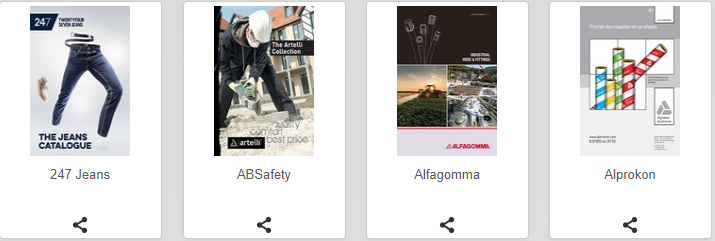 Every available publication will be displayed as a publication button. Clicking a button will open the corresponding publication.
|
|
When the catalogue is set for embedding in EZ-catalog, the selected publication can be embedded on the own website. After clicking the embed button, the screen Embed publications on own webstie opens.
|