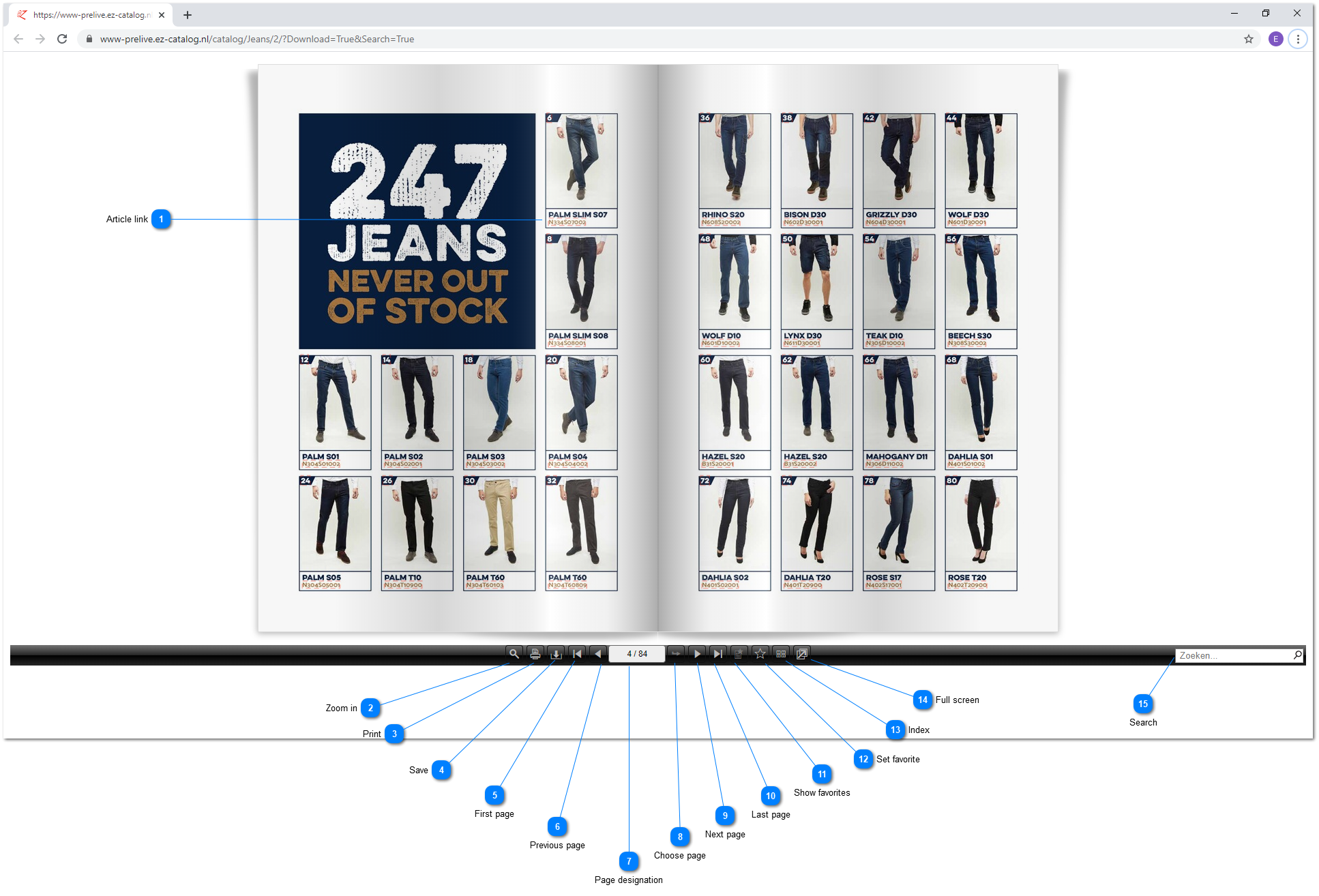Below you find an example of 2 pages out of a publication made browsable by EZ-base. In a publication the corresponding article data in EZ-web can be shown using an article link.
A publication can be found in EZ-web -> clicking a publication button in the Publication tab.
 Article link |
 Zoom inZoom the page upto 100% (and back to the original size).
|
 PrintOpen (and close) the print screen with this button. Make a selection of the pages to be print, of print the entire publication.
|
 SaveOpen (and close) the download screen. Make a selection of the pages to be downloaded, or download the entire publication.
|
 First pageGo to the first page of the publication.
|
 Previous pageGo to the previous page of the publication.
|
 Page designationPrior to the slash you the page number is displayed of the page which you are at. After the slash the total amount of pages of this publication is displayed.
You can also enter a page numer here, after enter or with the button "Choose page" the concerning page will be opened.
|
 Choose pageIf at Page designation a page number is entered, the entered page can be opened with this button.
|
 Next pageGo to the next page of the publication.
|
 Last pageGo to the last page of the publication.
|
 Show favoritesShow all pages that are marked favorite via the "Set favorite" button.
|
 Set favoriteSet this page as a favorite.
|
 IndexOpens (and closes) an overview of all pages.
|
 Full screenOpen (and close) the publication full screen.
|
 SearchFind the entered search term in the publication. The result is an overview of all pages in which the search term was found.
Note: if the search term does not produce the desired result, you can search with a wildcard (*):
For example, the search term *hoe can return both shoe and work shoe in the search result.
|