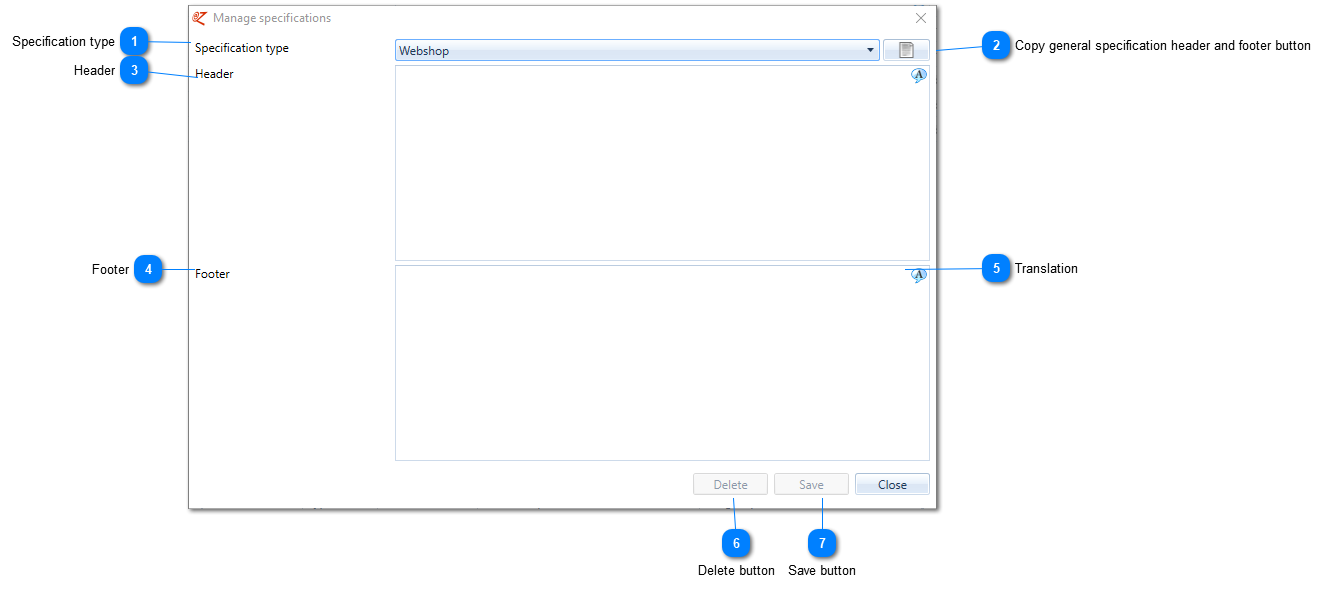Manage specifications
In Manage articles it is possible to manage a general specification, which will suffice in most cases. This is also the specification that is displayed in EZ-web.
Besides this, deviating specifications for particular purposes can also be managed in EZ-catalog. For example, especially for producing a catalogue or representation in a web shop.
These specifications can be managed here. They can also be added and modified via Import specifications.
One can manage specifications in the 'Assortment' tab, choose Manage. Double click an article group to open the Article group screen and subsequently select 'Manage specifications'.
|
In this pull down the specification type has to be selected in which this specification will be saved.
Find information on managing specification types here.
|
|
Using this button the general specification of this article group (view Manage articles) can be copied, after which the adjustments can be done in this editing screen.
|
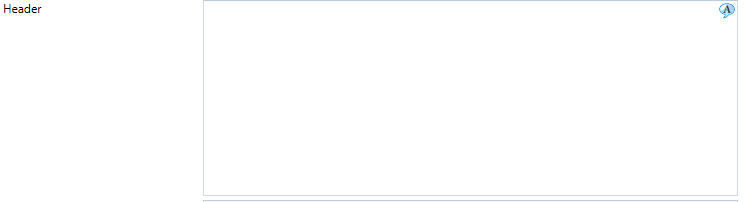 The particular specification that will be displayed above the article table.
In the deviating specification markup is allowed: it can be added in this editor. Read here (section Markup in editors) all about markup text, the rules that apply here, the cleaning that takes place and the behaviour of the editor.
|
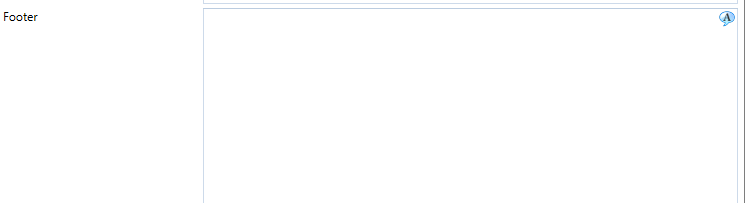 The particular specification that will be displayed underneath the article table.
In the deviating specification markup is allowed: it can be added in this editor. Read here (section Markup in editors) all about markup text, the rules that apply here, the cleaning that takes place and the behaviour of the editor.
|