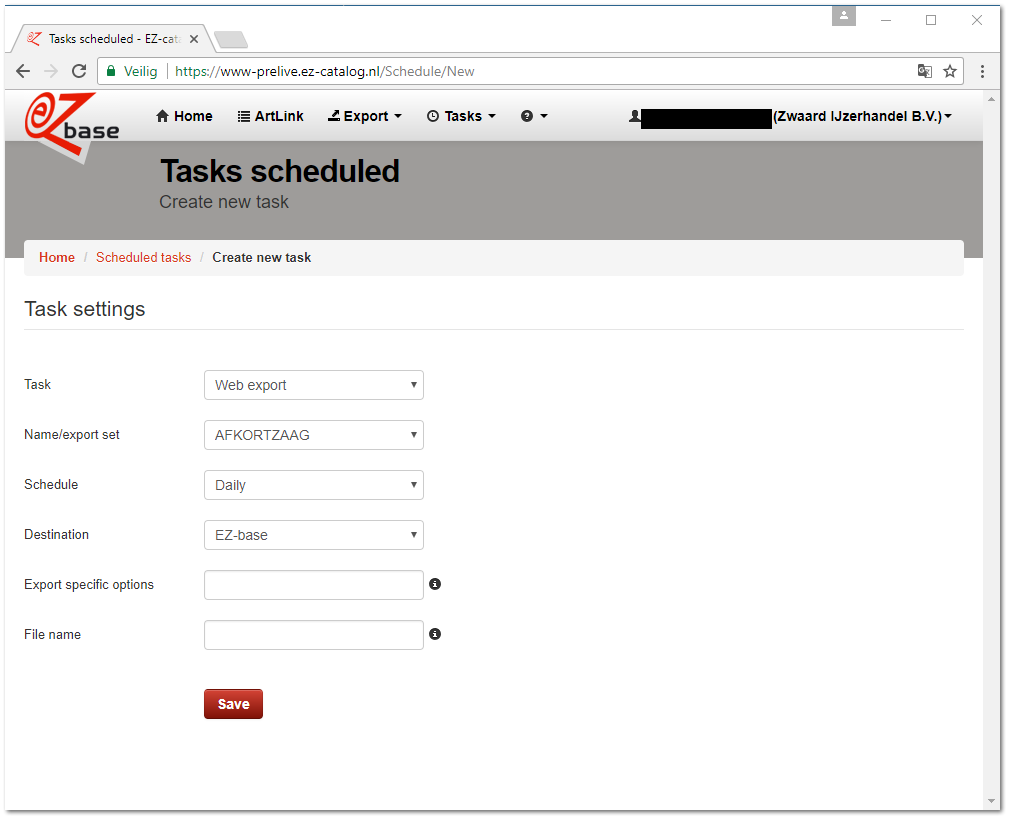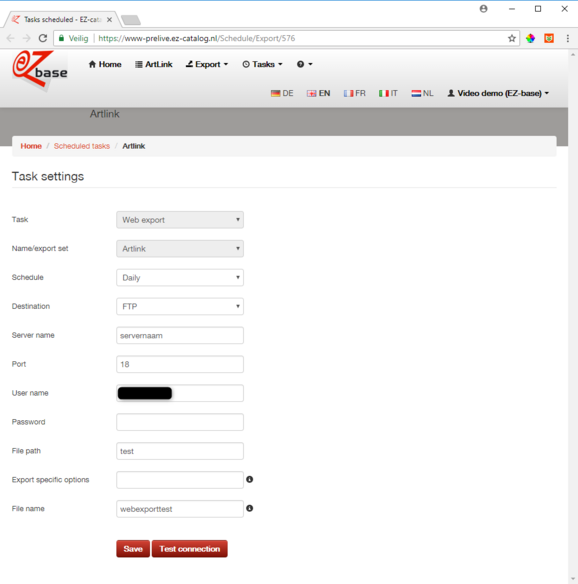Create/edit scheduled tasks
In this screen you can create or edit a scheduled task.
Scheduled tasks can be created in EZ-web, under Tasks -> Scheduled tasks and subsequently click 'create new task'.
Scheduled tasks can be edited in EZ-web, under Tasks -> Scheduled tasks and subsequently click 'edit'.
Two kinds of tasks can be scheduled:
1. Web export
2. ArtLink import
Web export
Task
Web export
Name/export set
A pull down menu offers the available export sets. An export set can be created in Advanced export: it contains an article selection and export settings.
Schedule
Determine whether the task should be executed daily, weekly or monthly.
Destination
Options:
|
EZ-base (standard)
|
The web-export will be placed on the ftp-server of EZ-base. For file exchange between EZ-base and your network EZ-base will have to create an ftp-account. For all information about our FTP server and how to request login details: click here
|
|
FTP/SFTP/Custom
|
See second screen example.
The web-export can also be placed on a by you desired location. Please contact EZ-base for the possiblities and extra settings needed.
Points of focus:
|
Export specific options
Standard empty. Only fill this in consultation with EZ-base if there are special demands concerning the Web-export. Contact EZ-base for the posibilities.
File name
Enter the preferred file name of the web export.
Note: make sure the file name is unique if there are multiple scheduled tasks (regardless of destination).
Save
After completion, select Save.
ArtLink import
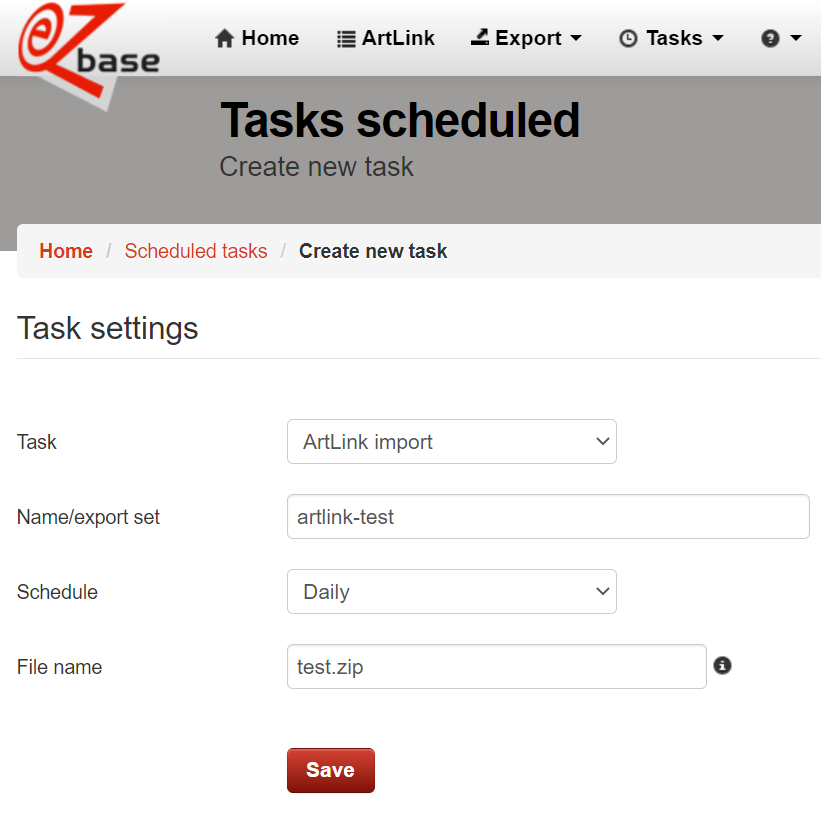
Task
ArtLink import
Name/export set
Enter a name of your choice. The scheduled task can be found in the scheduled tasks overview by this name.
Schedule
Determine whether the task should be executed daily (strongly reccomended), weekly or monthly.
For an automatic daily ArtLink import goes:
-
on week days the ArtLink file is compared with previous imports. Only differences between previous import files are processed. It allows for the ArtLinks to be imported faster.
-
on weekend days a full import will take place, providing a new full report of all ArtLinks at that moment.
File name
Here enter the exact name of the ArtLink file to be imported. This must be the same name every time. In order to transfer a file from your network environment to our platform, EZ-base needs to set up an ftp account. For all information about our FTP server and how to request login details: click here
Save
Subsequently select Save.