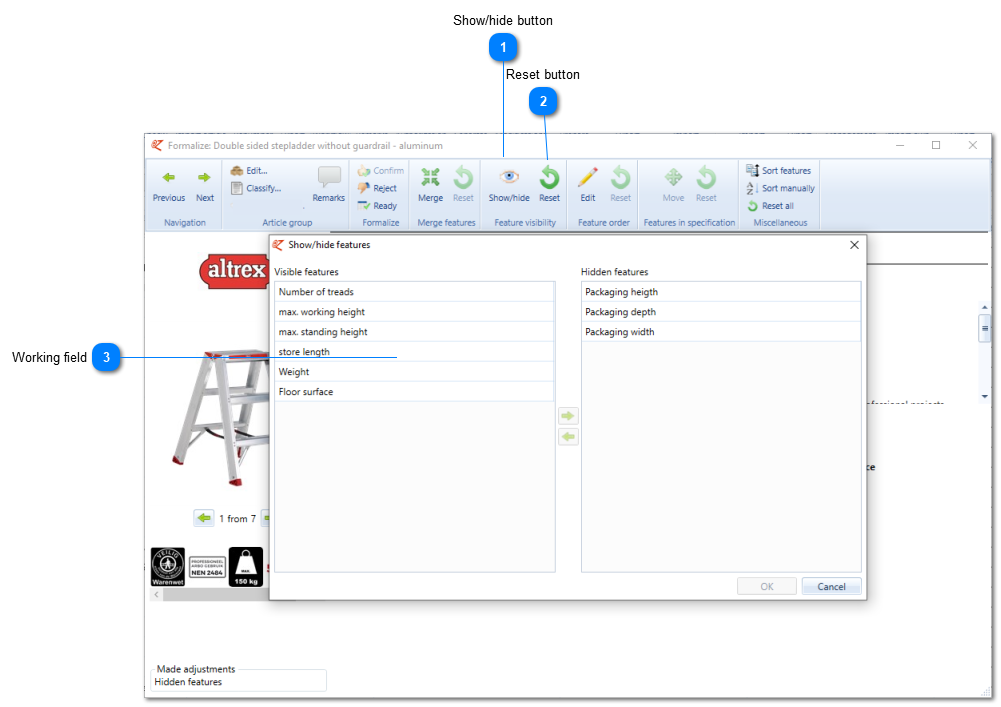Feature visibility
The feature visibility in EZ-web or web sites/web shops can be influenced by using this application to show or hide features.
To edit the feature visibility you can go to the article group by double clicking the article line concerned. Here you subsequently select the applications 'Formalize' and ‘Show/hide’. The following screen will open.
 Using this application one can hide features which need not to be displayed. They are, for example, not shown in EZ-web on the article detail page, in a proof sheet or publication.
|