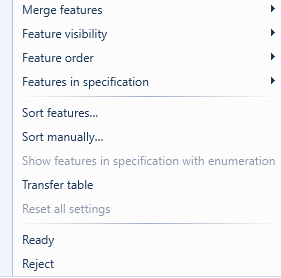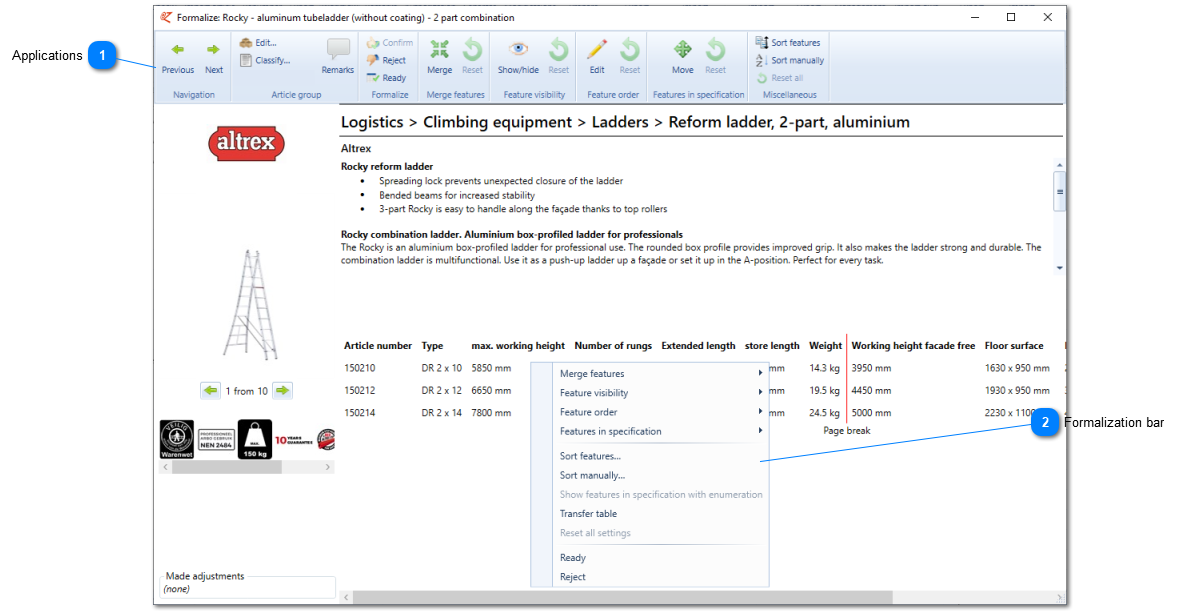This application offers the possibility to modify the display of an article (group). This format will directly influence the display of articles in various environments, such as web sites and catalogues.
To edit article data you can go to the article group by double clicking the article line concerned. Here you subsequently choose the application ‘Formalize’. The following screen will open. Also find 'Manage article groups'.
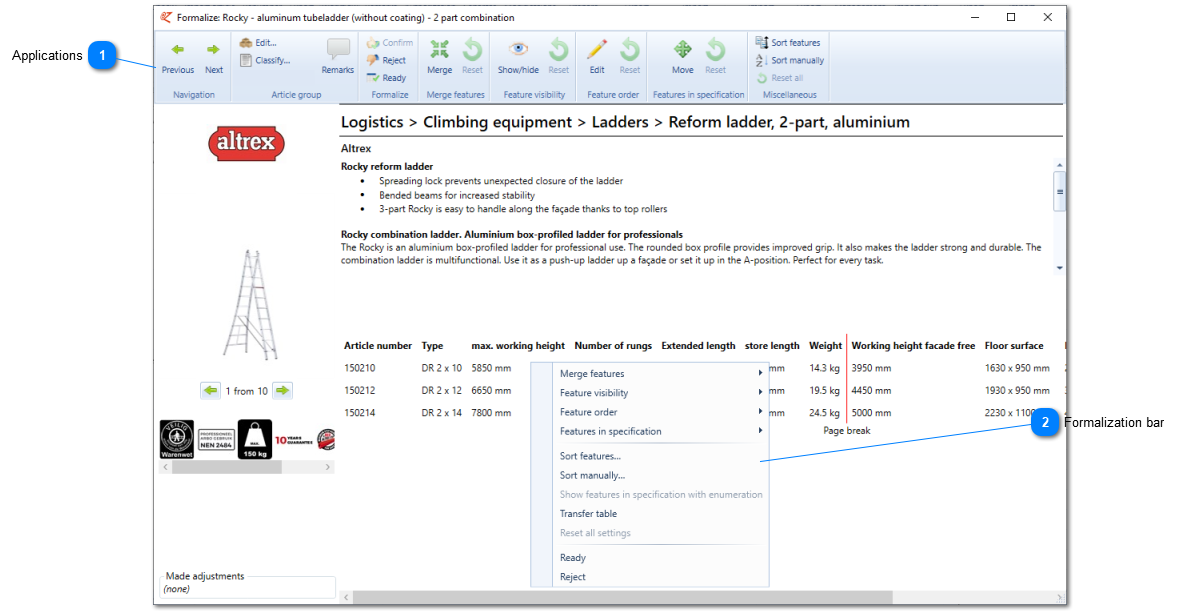
 ApplicationsThe following applications are available in the ribbon:
|
Last and next
|
Move to the previous/next article group in the article table.
|
|
|
|
|
|
|
|
|
|
|
Formalize: Confirm
|
When 'confirming' an article, a new or modified article will get definite approval to be published in EZ-web. A wholesaler can confirm its own articles. Confirming supplier data is done bij EZ-base employees.
|
|
Formalize: Reject
|
When an article group is not yet complete enough to be published in EZ-web, clicking 'Reject' will turn off the 'To confirm' status.
In the workflow this article group will now appear in the 'Format rejected' status.
|
|
Formalize: Ready
|
If an article group has been correctly classified and contains images and data, the 'Ready' button can be clicked. This will put the article group to 'To confirm'.
In the workflow this article group will now appear in the 'To confirm' status.
|
|
|
|
|
|
|
|
|
|
|
|
|
|
Reset
|
This will undo the last modification.
|
|
|
|
|
|
| |
 Formalization barA formalize bar is also accessible through right-clicking.
|
|
|
|
|
|
|
|
|
|
|
|
|
|
|
|
|
|
|
Show features in specification with enumeration
|
Here is selected whether enumeration marks will be displayed before the features.
Only active in case one or more features are moved to the specification.
|
|
|
|
|
Reset all settings
|
This will undo all formalizing activities for this article group: the data will become unformalized.
|
|
Ready
|
If an article group has been correctly classified and contains images and data, the 'Ready' button can be clicked. This will put the article group to 'To confirm'.
In the workflow this article group will now appear in the 'To confirm' status.
|
|
Reject
|
If an article group does not meet the correct classification, or is not complete enough to be put through to EZ-web, the button ‘Reject’ can be clicked to turn off the status ‘To confirm’.
In the workflow this article group will appear in the 'Format rejected' status.
| |
|