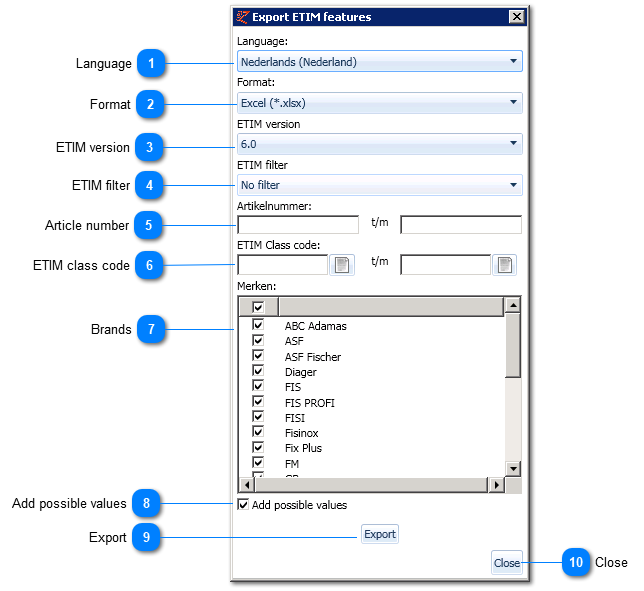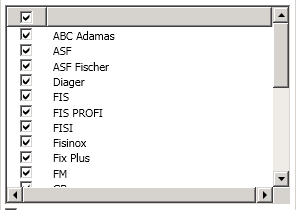Export ETIM features
In case a file containing the ETIM classes is imported, an export can be generated in EZ-web, including the ETIM group/classes and the related ETIM features.
The export file contains article codes to which an ETIM class is matched. For each ETIM feature a line is created. For this reason, an article number can appear in the file multiple times.
In the export file the values can be added. For non numeric values a selection can be made from the ETIM approved values, such as a text or true/false. For numeric values this is not set. It is also possible to enter a 'range': a minimum and a maximum value.
To subsequently import the completed file, go to 'Import ETIM features'. NB: to do so, the file needs to be closed.
ETIM features can be exported in the Assortment tab -> 'Export ETIM features'.
|
It is possible to import ETIM filters. Using them can determine what ETIM features are of interest to you. Doing so, the supplier could export and subsequently add only these ETIM features.
|
|
This allows a range of ETIM class codes to be exported.
The class codes can be entered or selected using the buttons behind the fields. The Select ETIM class screen will be opened.
In case no class codes are entered, these fields will not be used in the selection. Whenever the first field is empty and the second field is filled, all classes untill and including the second field will be selected.
Whenever the first field is filled and the second field is empty, all classes starting with the article number in the first field will be selected.
NB: EZ-catalog supports several ETIM versions but works with the most recent of them itself. That is why here searching will be done with ETIM classes as defined in the highest ETIM version supported by EZ-base.
|