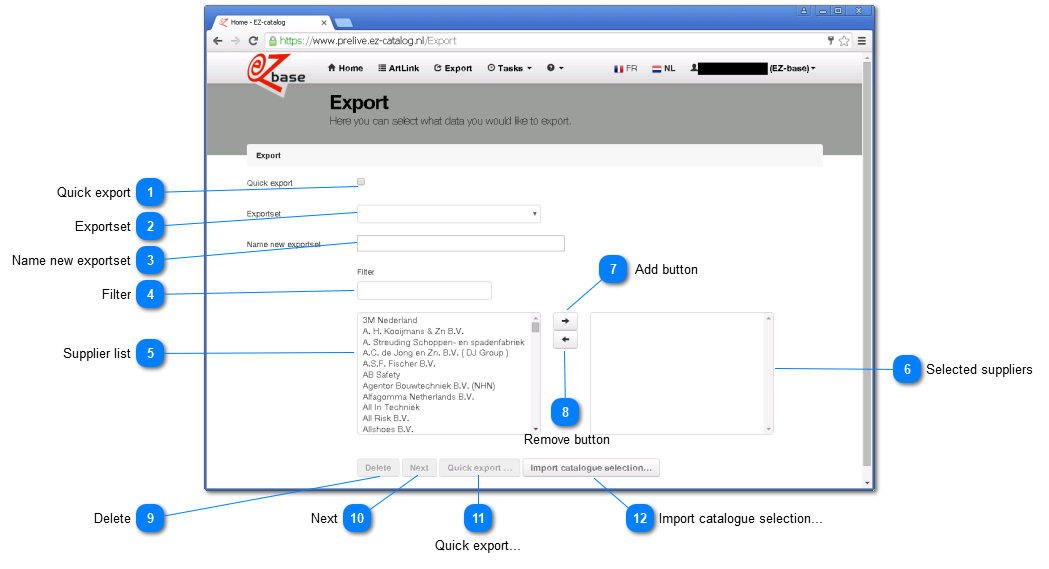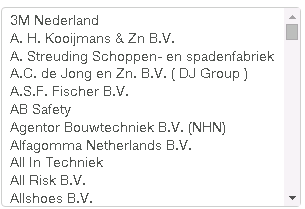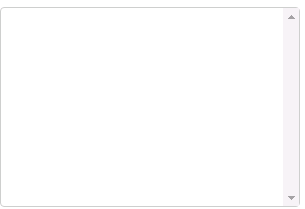Using 'Export' article data from EZ-web can be selected and exported in different ways.
Export can be found in EZ-web -> Home, top left.
Data in EZ-web can be exported through the ‘Export’ button in the header. Subsequently it is possible to choose between a selection in article data and/or per supplier. The first screen offers a potential selection of supplier(s). This is not mandatory. After clicking 'Next', subsequently the required data can be selected.
In case you already have made a data selection, it can be imported (view pointer 12).
 Quick exportBy clicking this box, one does not need to save a selection and a one time export will start.
|
 ExportsetThrough this dropdown one can select a selection (incl. exportsettings) that is saved before. The previous chosen items within this selection will then be exported with the same export settings. In c ase a catalogue selection has been imported before, it can be selected here.
Also, the selection " ArtLink" can occur in case an ArtLink file is imported before.
NB: Saved selections can be used in scheduled tasks. A saved selection will always copy the settings of the last manual export. Therefor, do not use saved selections for single use exports.
|
 Name new exportsetSave the current selection with a selection name by choice.
Here, type a name for the saved exportselection and -settings. The exportset will only be saved with this name after using the "Export and save"-button in the export settings window.
|
 FilterHere, type the name of the supplier concerned to search in the suppliers.
When an imported catalogue selection (including the Artlink selection) is chosen as "Saved selections", this search bar will be disabled: the supplier selection is already made by importing the selection.
|
 Supplier listList of all suppliers present. One can select multiple suppliers by holding the CRTL button while clicking the desired suppliers.
When an imported catalogue selection (including the Artlink selection) is chosen as "Saved selections", the supplier list will be disabled: the supplier selection is already made by importing the selection.
|
 Selected suppliersList of selected suppliers that will be exported.
If this list is empty, all suppliers from the Suppliers list will be added to the selection.
When an imported catalogue selection (including the Artlink selection) is chosen as "Saved selections", the supplier list will be disabled: the supplier selection is already made by importing the selection.
|
 Add buttonUsing this button, the selected supplier will be added to the selection.
|
 Remove buttonUsing this button, the selected supplier will be removed from the selection.
|
 DeleteUsing this button, the entire selection will be deleted.
|
 NextGo to the next step.
|
 Quick export...This application is used in combination with a previous made selection. By clicking this button the export as defined before will immediately be placed in the current tasks.
|
 Import catalogue selection...Here one can import an own selection which can subsequently be used when exporting.
A catalogue selection import is always a complete import: if a selection already exists under the name as indicated in the ExportSelection column, the previous catalogue selection will be completely overwritten by the new import.
For an extensive description of the work methods for importing the catalogue selection, click here.
It may happen that the Import button is temporarily disabled:
NOTE! Within one catalogue selection import the following points apply:
-
One article cannot be selected multiple times: an error will occur. This can occur when an article number occurs several times in the column ArticleNumber. Or an own article number occurs several times in the column OwnArticleNumber.
This can also occur if in different lines throught ArticleNumber and OwnArticleNumber the same article is found.
-
The columns ArticleGroupSequence (the own article group sequence) and ArticleSequence (the own article sequence that counts within the article group) are optional. Herewith can, if desired, an own sequence be added that is used by exporting this catalogue selection.
This order is included in all output formats except the Artlink.txt/xml and Related articles.
Fill ascending numbers.
The numbers don't have to be successive.
Empty cells are not allowed.
Note: the Article(Group)Sequence only influences the order on the lowest level of the classification, there will always be sorted first on (own) classification level 1,2,3 and 4.
After the selection will be sorted on Article group:
|
|